Microsoft Teams Training Nuggets
Your Excel Nugget videos are listed below, to access them all you need to do is click below and use the password we sent you in the email!
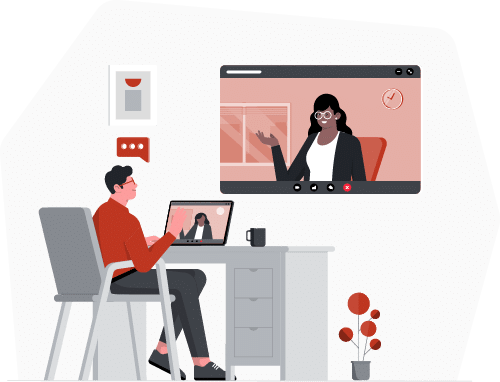
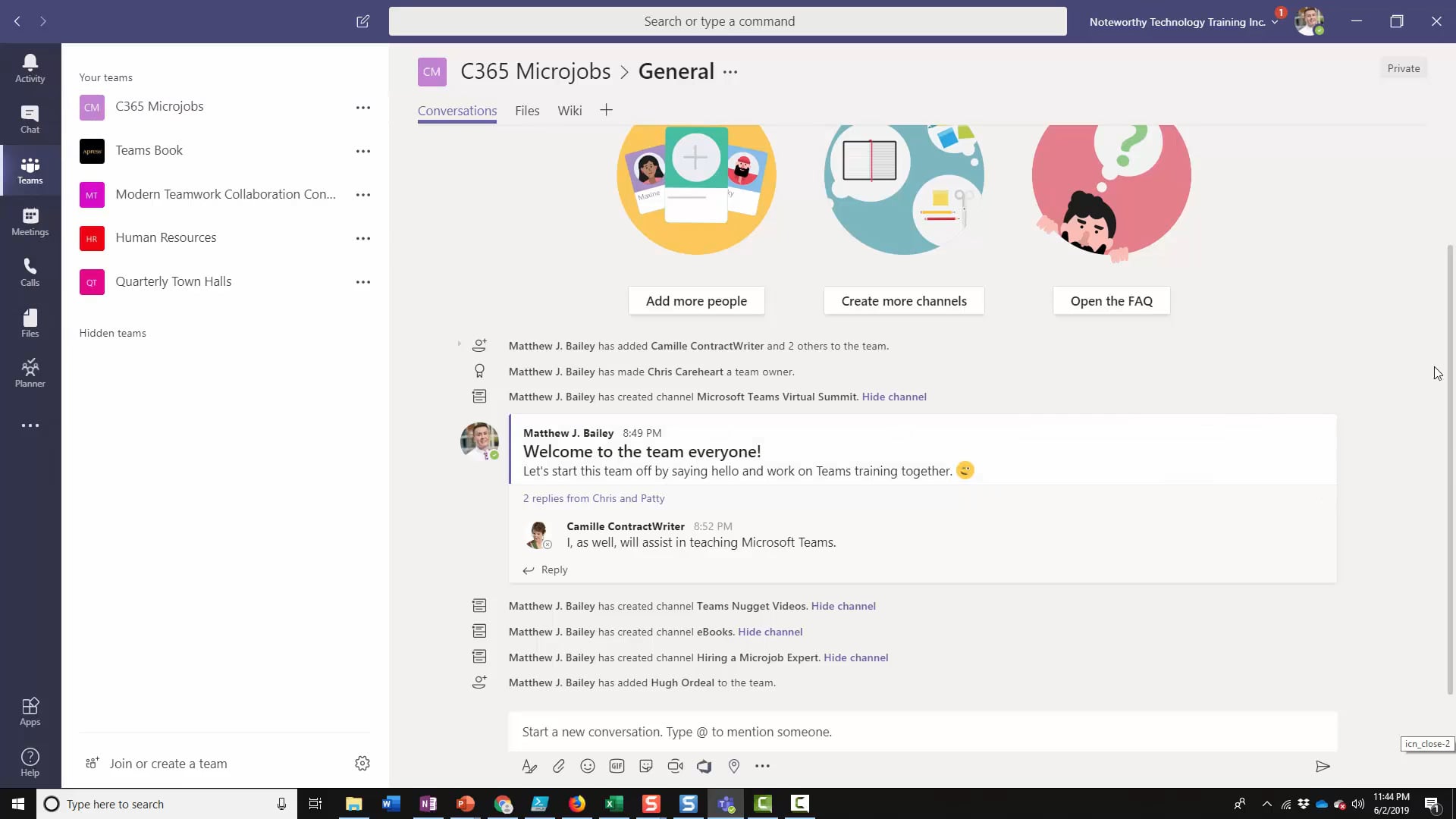
Coffee Break introduction to Teams
In this video we will cover what Microsoft Teams is, the different parts of Teams and some basic reasons why you might use it. After doing a quick review of the application features, we also go into the difference between the product, Microsoft Teams, and individual collaboration units referred to as a “team”. We’ll explore the pieces that make up a team and the different ways you can access Teams to use it.
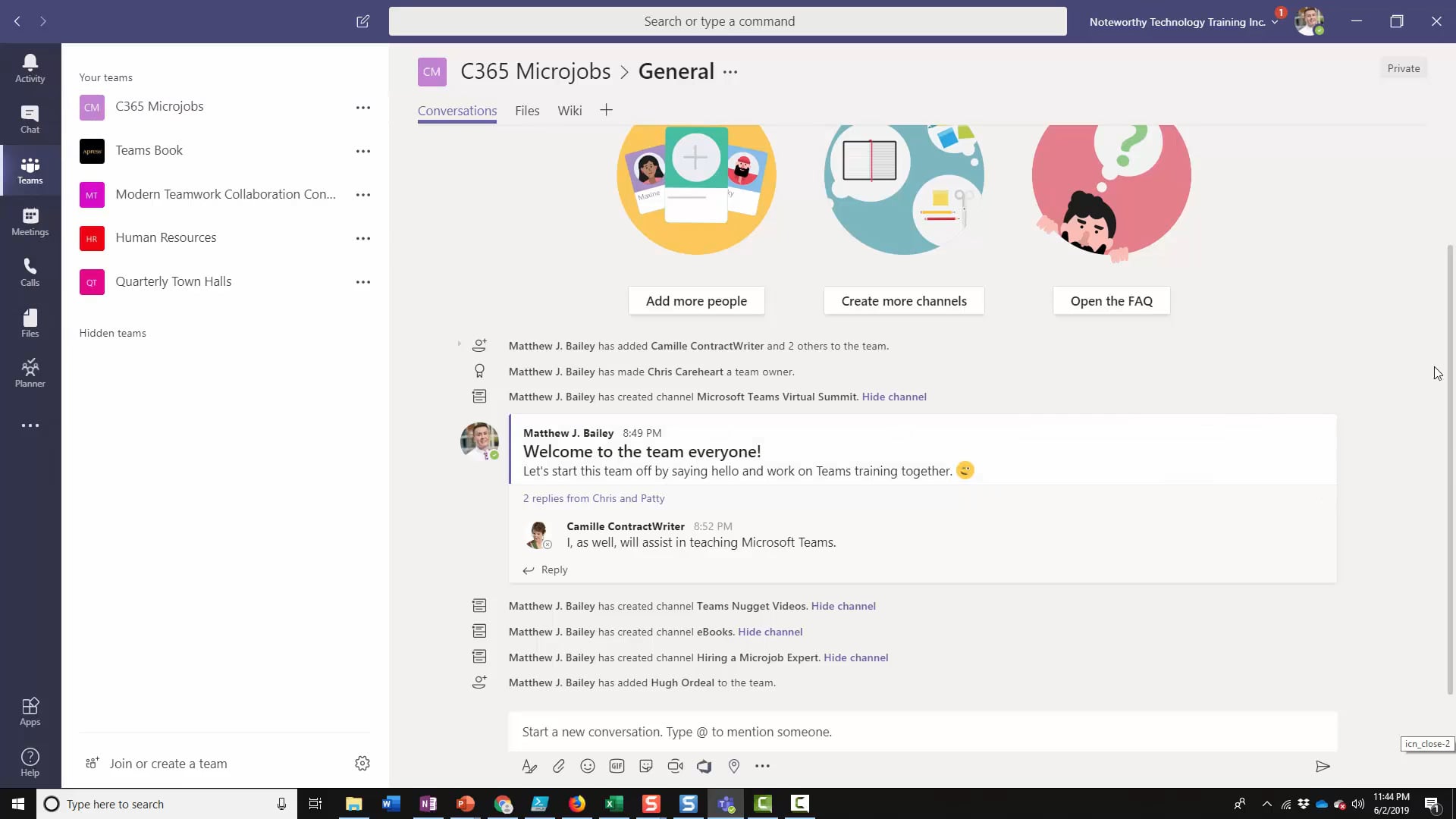
How to Create a Team and Add Members
In this nugget video we review some use cases for Microsoft Teams, and the things you should know before you create a team. We’ll then jump into creating your first team, the different types of teams you can create, add some members and explain the permissions available in Teams.
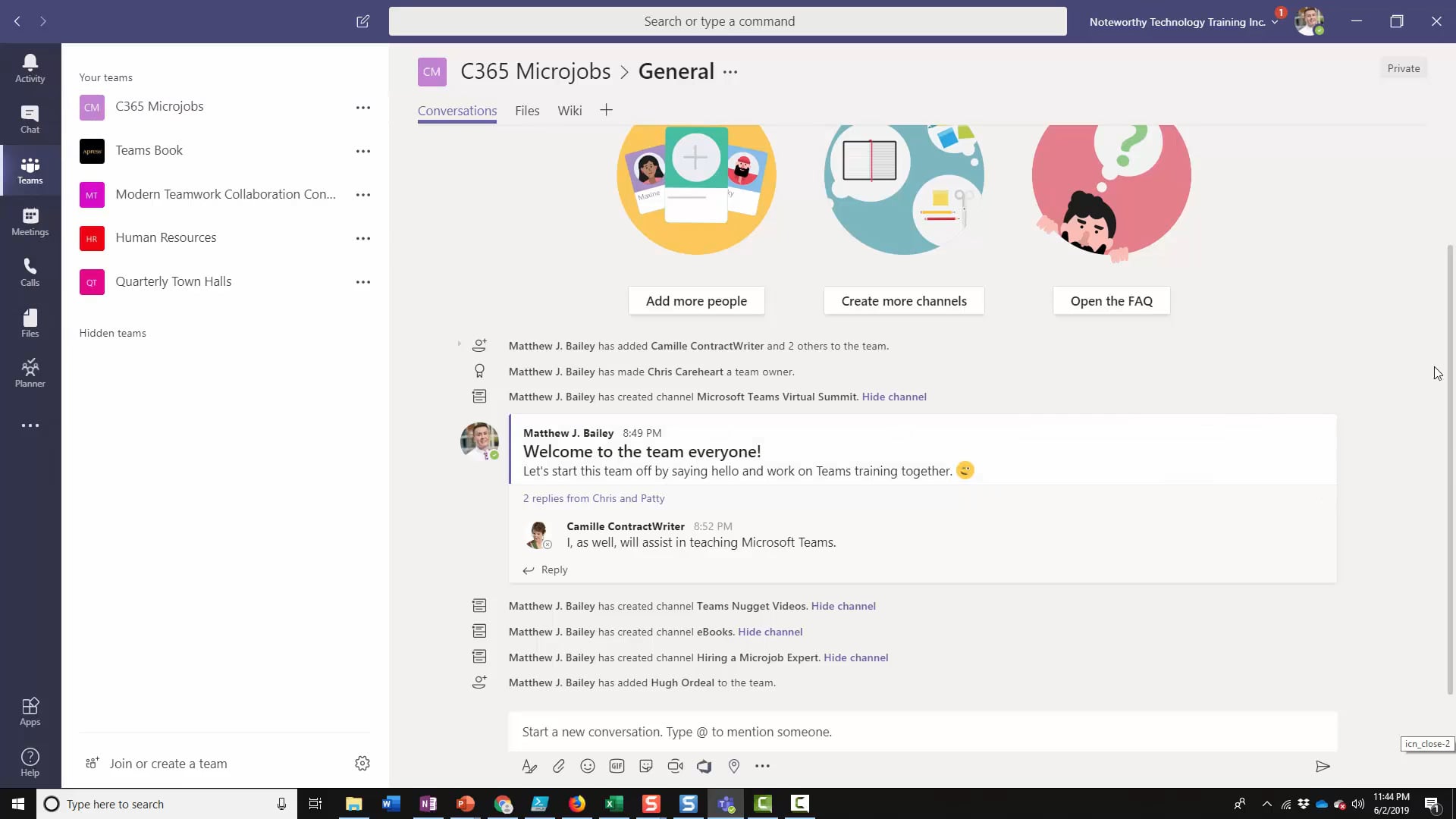
Channels versus Teams
In this video we dive into what a channel is, why you would create a new team vs. creating a channel and the best practices of creating channels. Additionally, we explore what you might name your channels and how to create a channel step-by-step and show a few examples of teams with different types of channels in them.
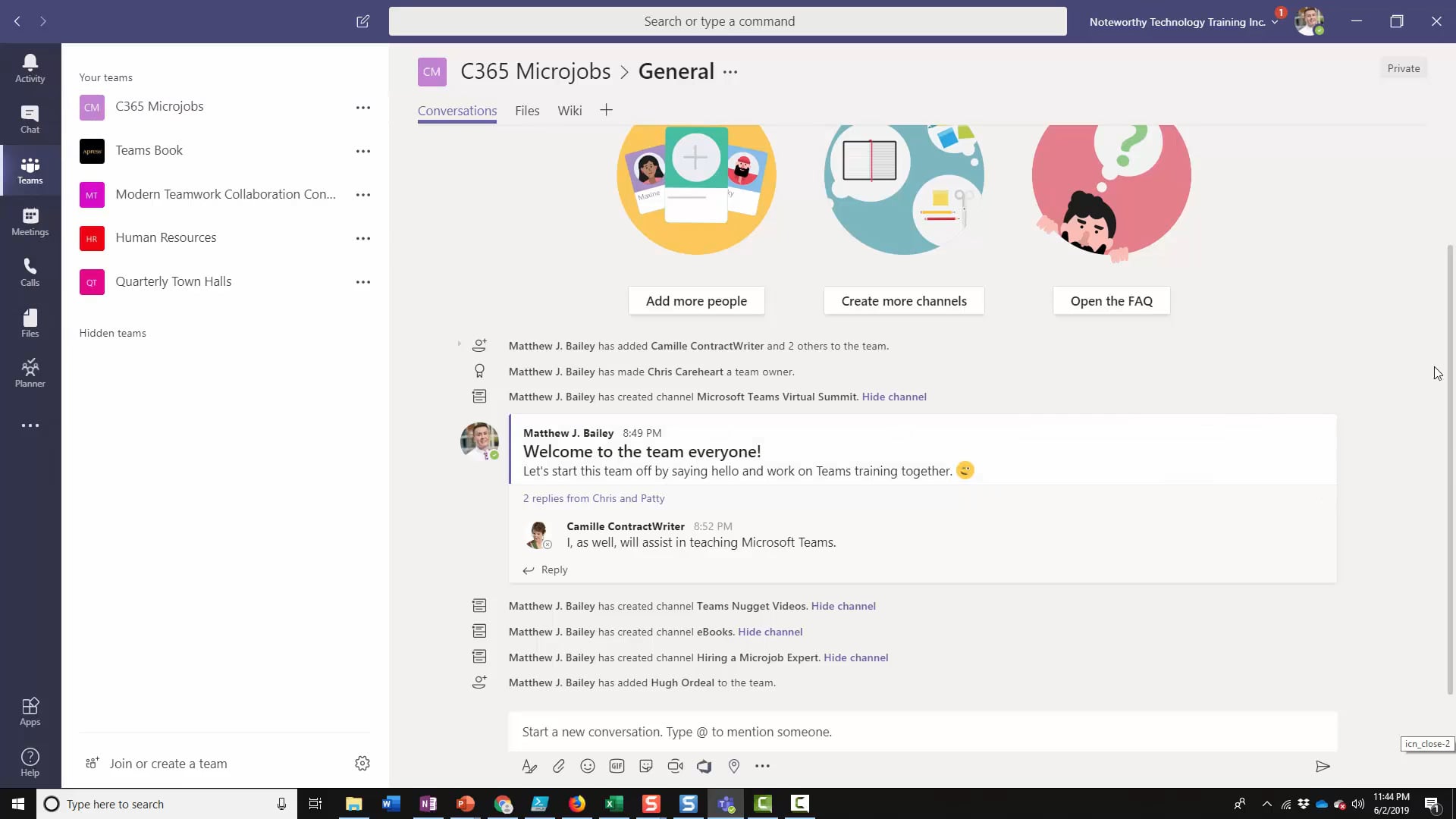
Adding Tabs to a Team
In this video we review the different types of tabs you can add in a channel. After explaining what tabs are, we review the types of tabs that are automatically added. We then go into many of the different types of tabs you can add to a channel with the reasoning behind each of them. We show how tabs help you get additional things done, some of the more popular tabs and explain why you will want to use them.
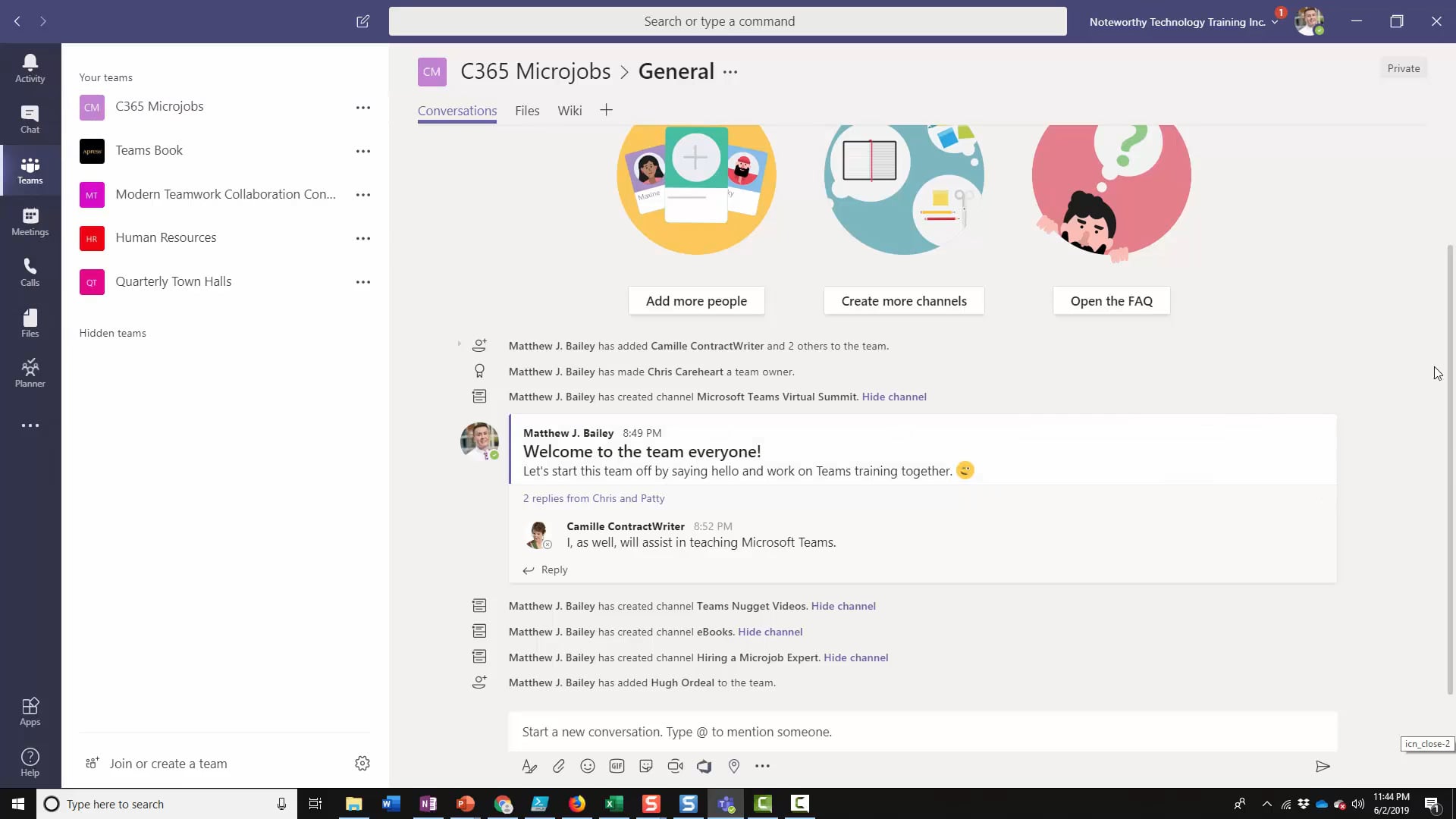
Get the Most Out of Chats and Conversations
In this video we explain the difference between a chat and conversation in Microsoft Teams. After explaining the reasoning behind using each, we show you how we create a chat and some of the features you can use in a chat message. We then move into channel conversations inside of a team. We review a quick best practice for conversations and explain how you can @mention different people inside of one. We explain how people can interact with your conversation, how they are notified of them and the different types of things that can start a conversation, including uploading a file.
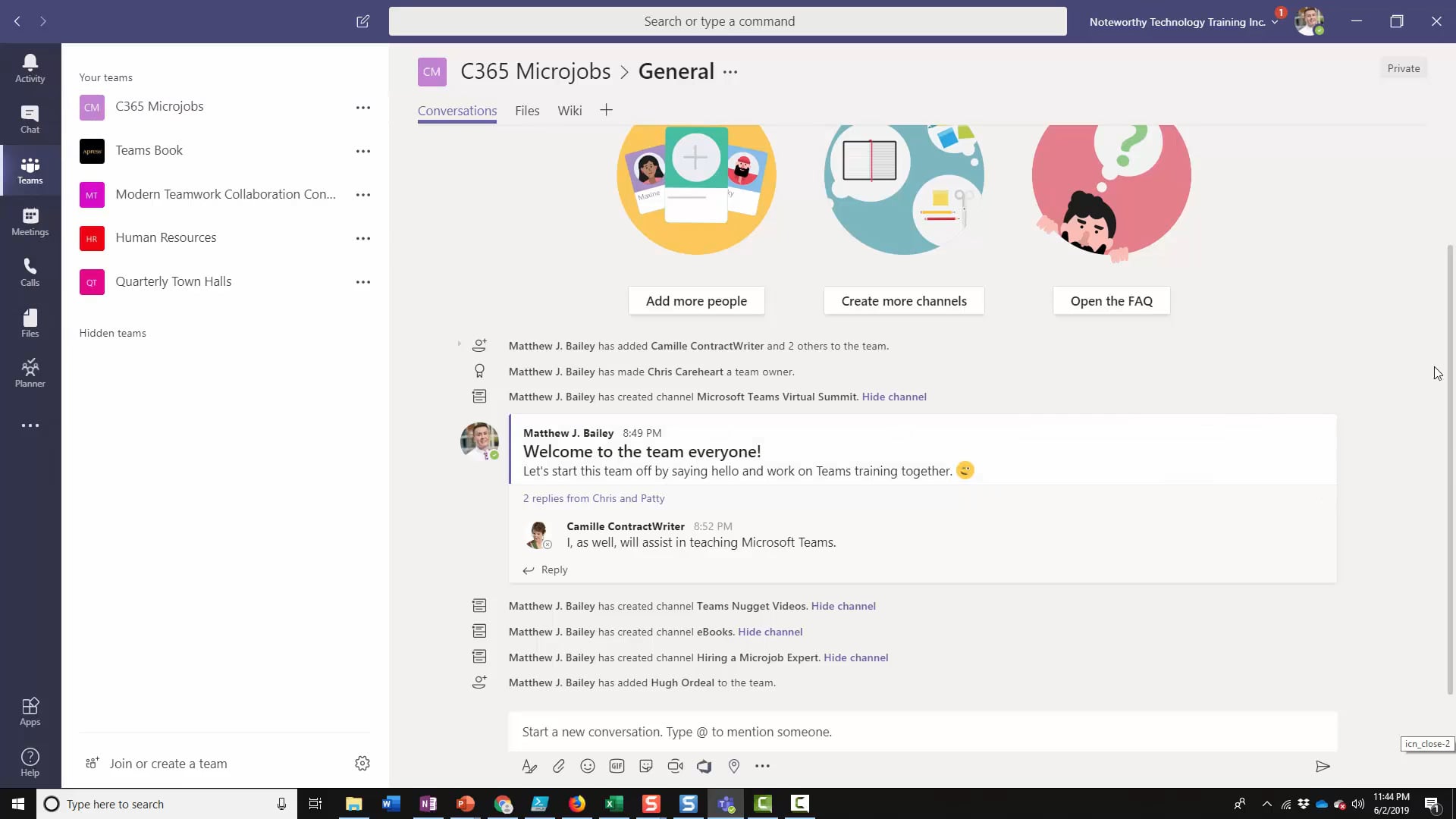
How to Add a Guest User and What They Can Do
In this video we will explain the difference between a guest user and an external user. After we distinguish between the two, we review how you can treat guests differently than your regular users and some settings that control this. We then wrap up by adding a guest user, explaining why you might want to add guests and a great use case of a Microsoft based learning community that is comprised of guests.
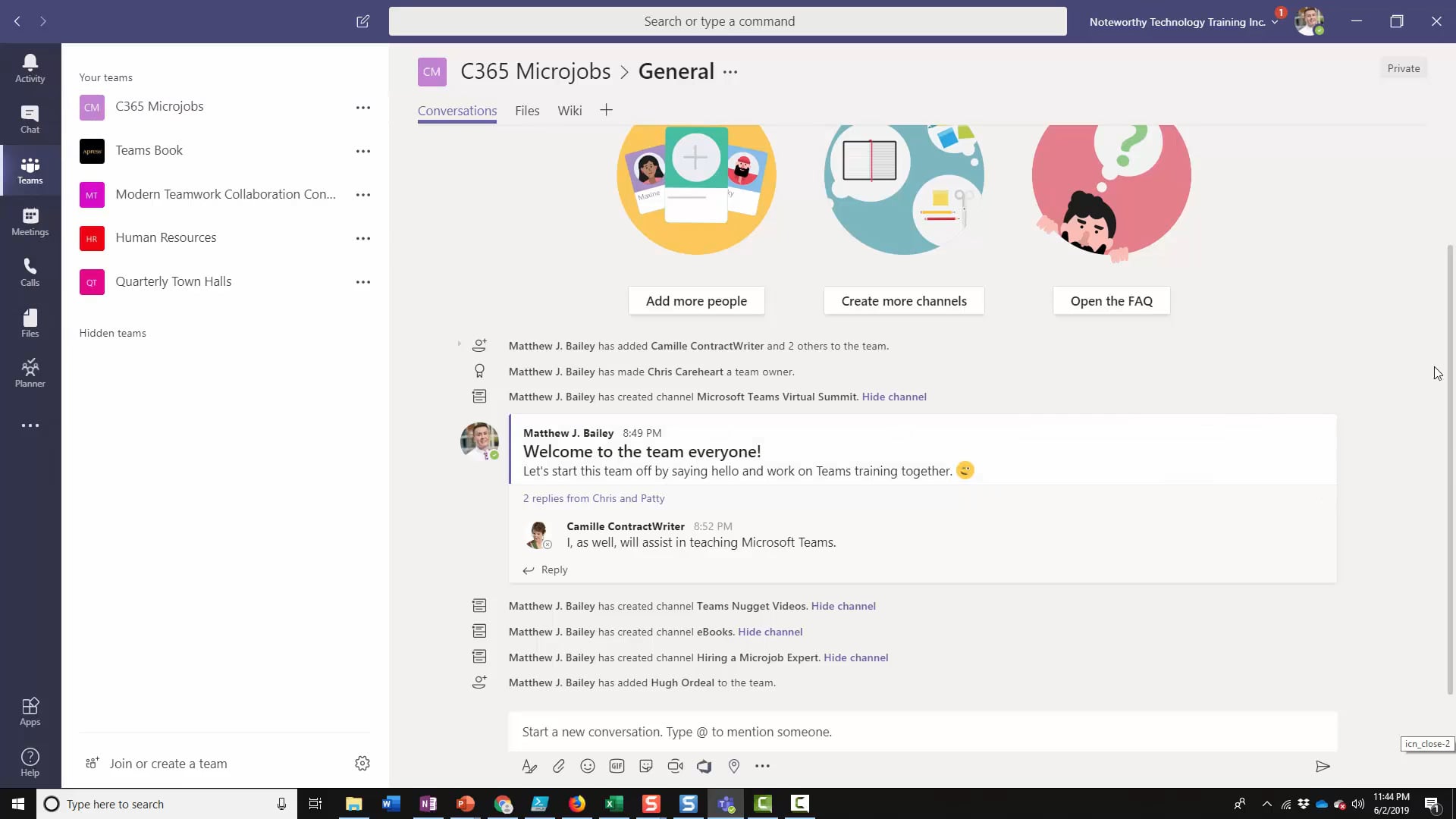
Some Simple Hacks to Productivity
In this video we review some tips and tricks to make you more productive in Microsoft Teams. We start with how to navigate in Teams, then add some fun things like icons to your channel names. We explain bookmarks to quickly find things, a great language translation feature, how to zoom in and out and wrap up with ordering channels.
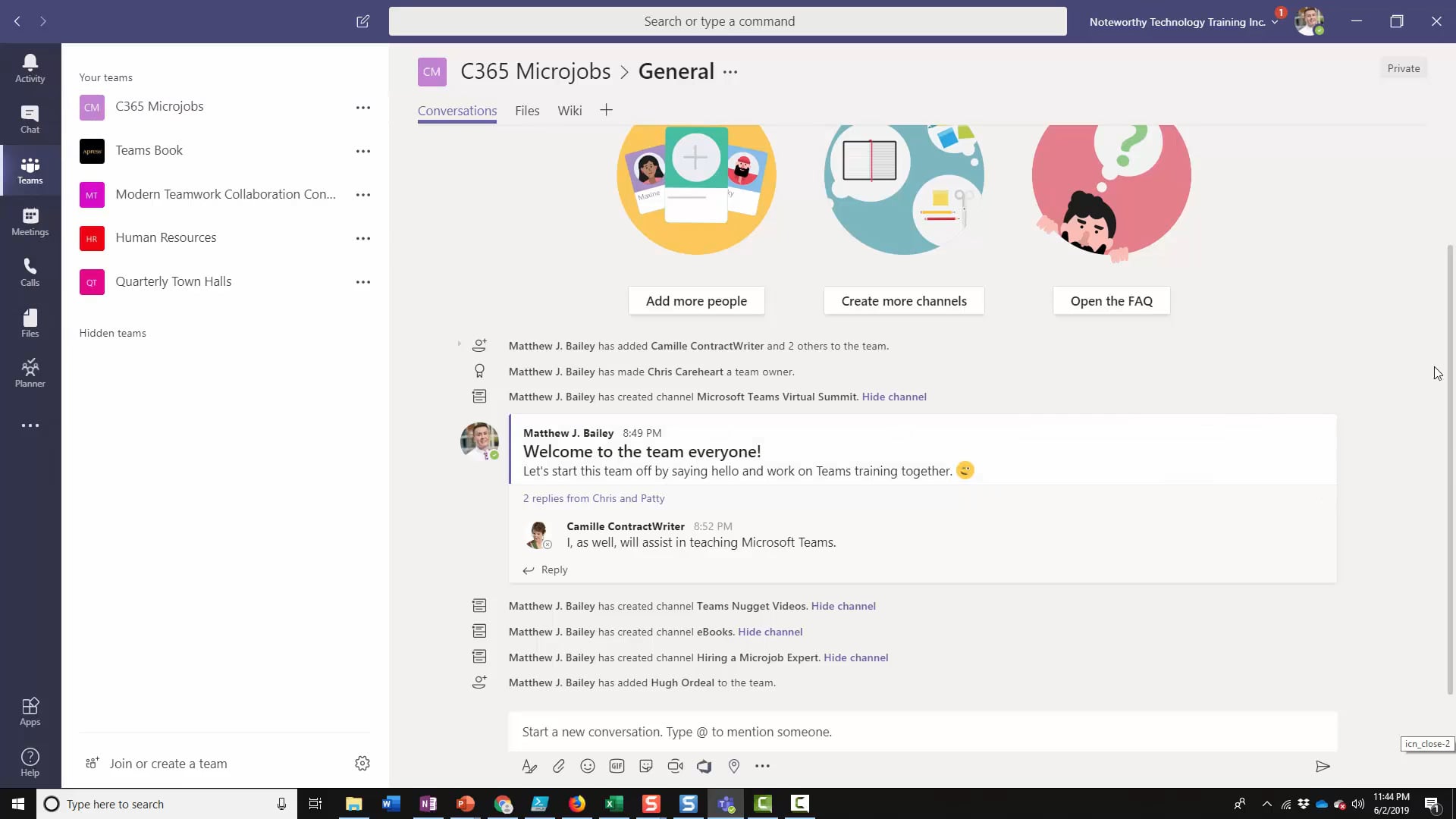
Even more Productivity Hacks
In this video we show you to use Microsoft Teams more efficiently. We start off by explaining the settings in Teams and how they control the way we are notified while working in the application. We then explain how the activity feed will help you stay on top of your work. After this, we demonstrate how search returns all types of different results to help you find what you are looking for. Finally, we wrap up with how you can send and forward emails to channels in teams.
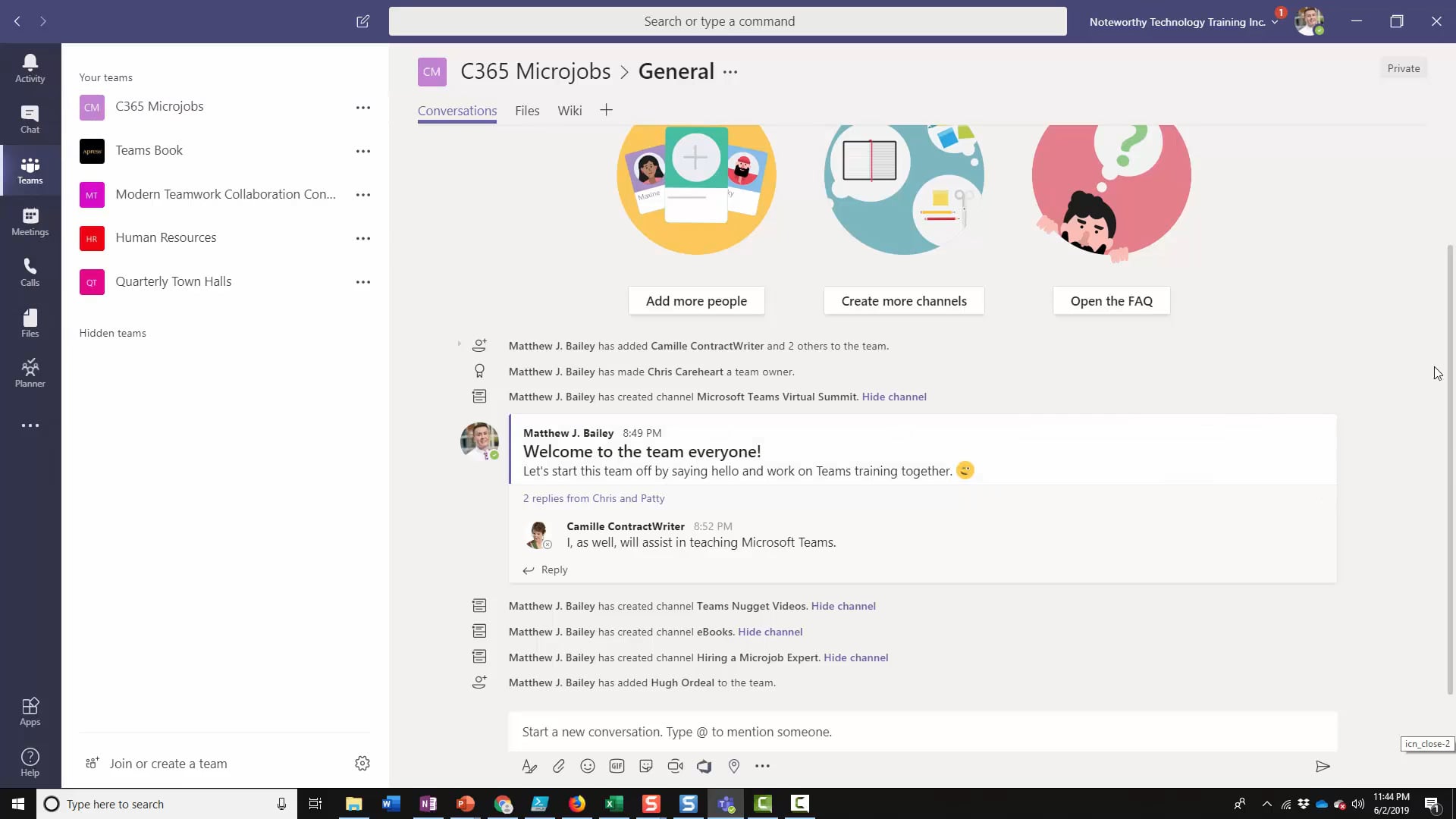
How to Hold Meetings and use Meeting Features
In this video we review the types of meetings you can hold in Microsoft Teams. We begin by exploring the different ways you can create a meeting with the benefits and drawbacks of each. We show how you can join a meeting from Outlook and the different options you have when joining it. After we’re inside, we go through the meeting tray to see some advanced features of meetings. We then demonstrate the difference you experience by joining a meeting via the Teams client
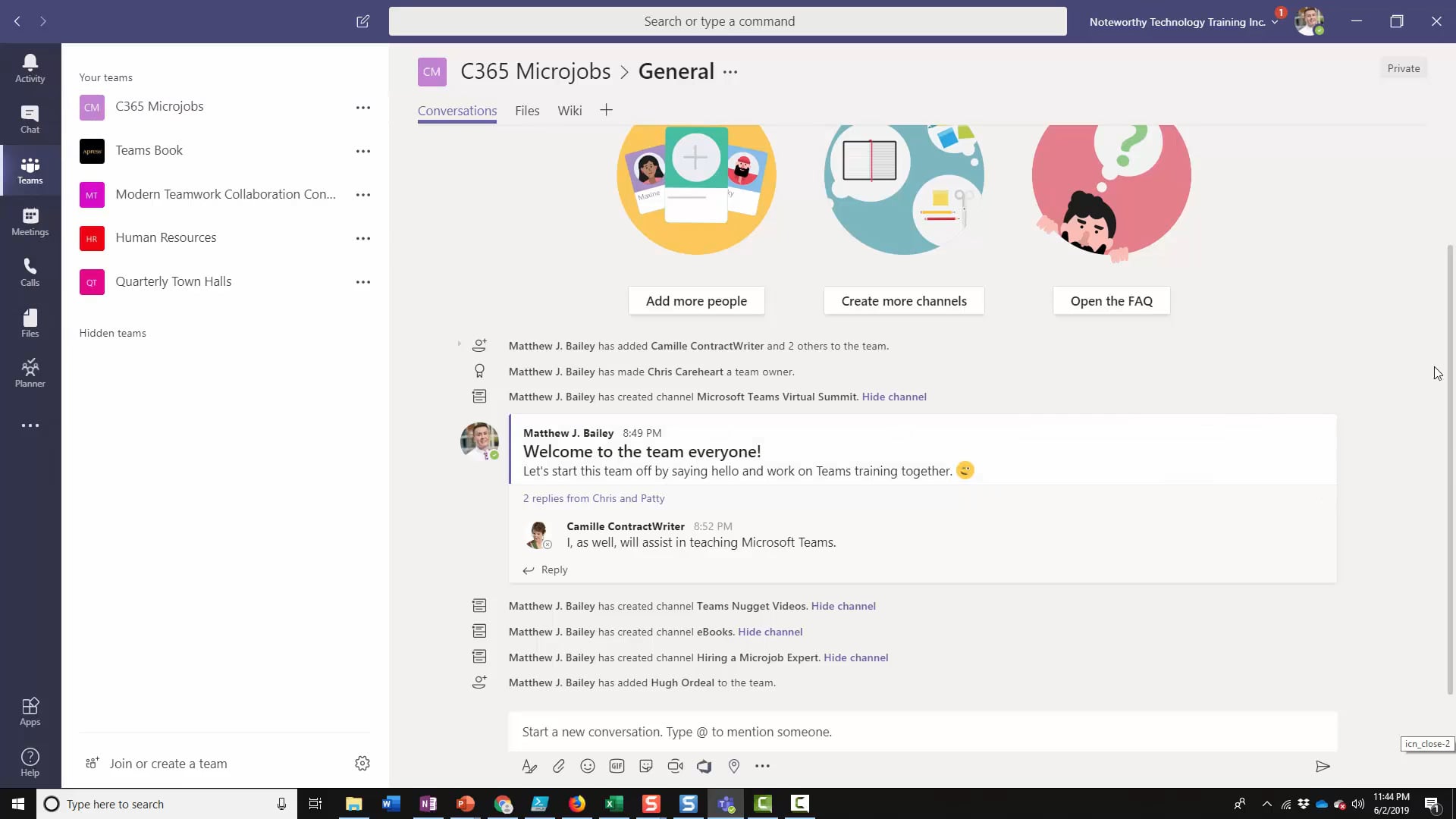
Apps and Actions from the Command Box
In this video we see how the universal box at the top of Microsoft Teams allows us to do different things. We start off with a keyboard shortcut and move into some popular “slash” commands. In between exploring these, we throw in a third-party @command from an app to search Wikipedia. Then we wrap up with even more slash commands to help you save time and end with a couple of very useful @commands to find places and show your appreciation to others.
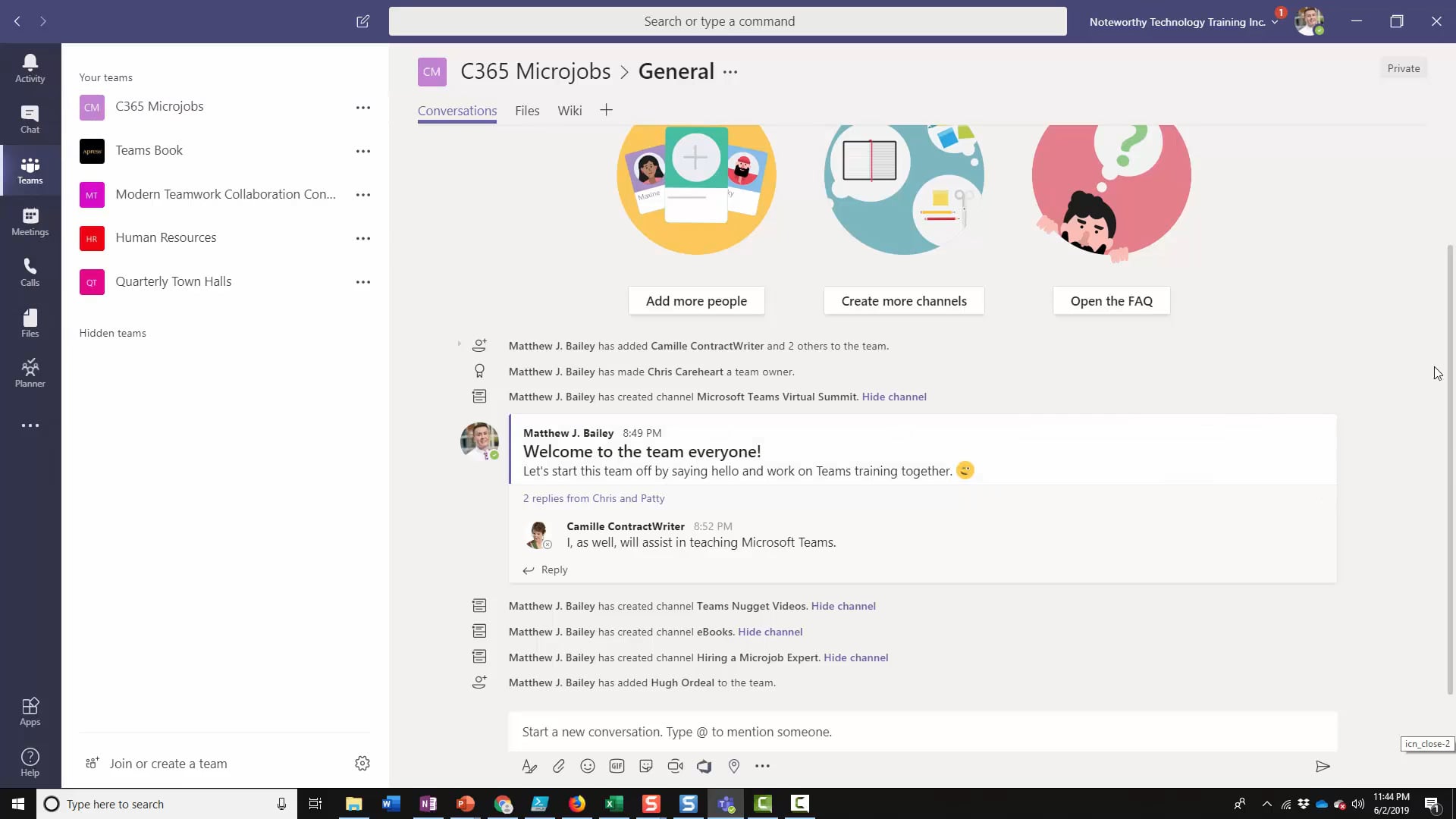
Working with files in Teams
In this video we explore how you can work with files in Microsoft Teams. We review the difference between the Files icon in Microsoft Teams and the Files tab inside of a team. We see the different options each of these gives us to productively work with files in the application. After investigating the many different options to work with and create files in a team, we show how you can co-author a document with other people to conduct work at the same time.
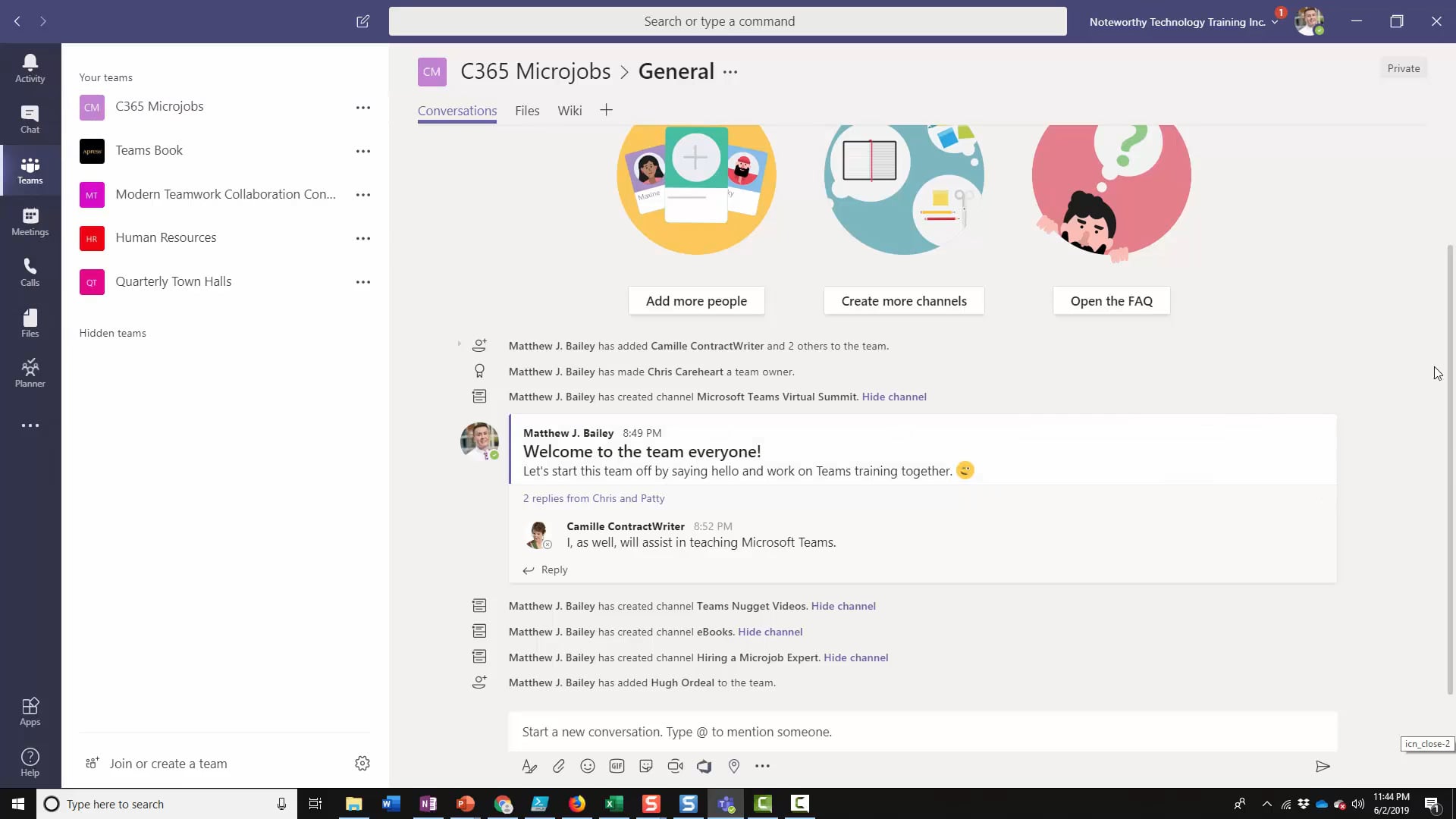
Using Planner in Microsoft Teams
Planner is a newer application in the Office 365 suite from Microsoft that allows you to create and manage tasks for yourself, others and small to medium numbers of people. In this video, we explore how Microsoft Teams and Planner are being used quite handily together. First, we explore using Planner inside of a team. Then we review buckets and some of the items inside of a task. After this we see some of the built reporting features it has to offer. Finally, we wrap up with explaining the Planner connector and how it differs from the other ways we use Planner inside of Microsoft Teams.
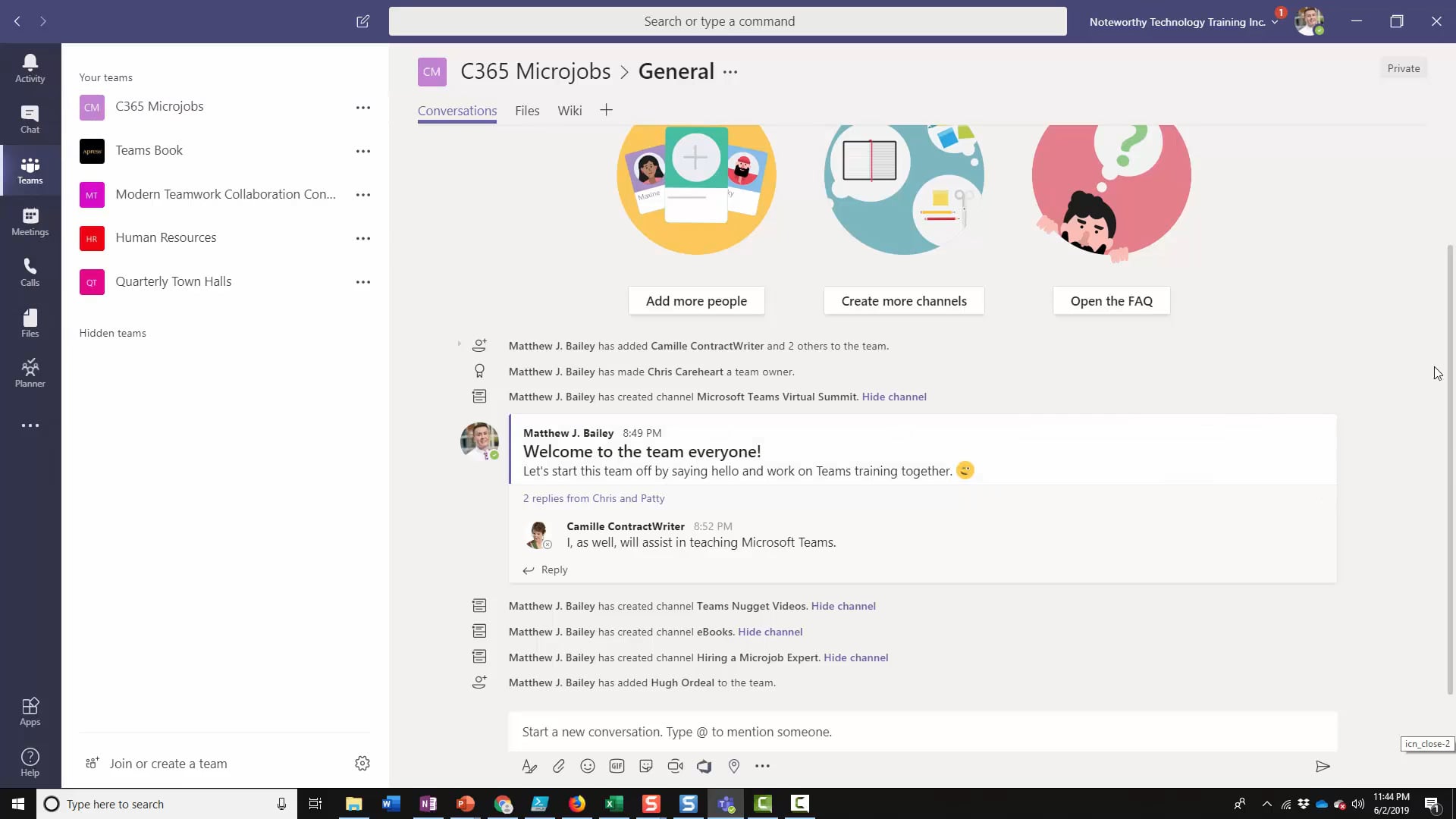
Using Chrome Profiles to Manage Teams Accounts
Having different logins while working with Microsoft Teams can sometimes prove challenging. In this video we see how we can use the Chrome browser and its profiles to use Teams with different IDs. We start off with a step-by-step guide on how to create different profiles and then wrap up by showing why they are important by switching back and forth between Microsoft Teams tenants.

